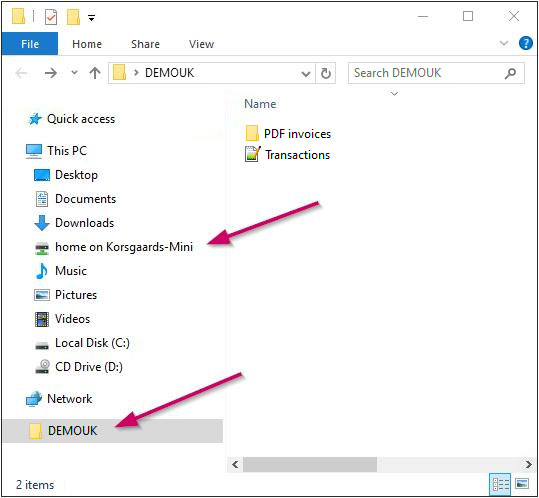How do I access my AutoPilot on a Mac?
Install a Remote Desktop
Firstly you have to install a remote desktop on your Mac.
You do this by opening your App store. Find and install the newest version of Microsoft Remote Desktop. You must have your Apple ID ready when you install the program.
Choose ‘Keep in dock”.
Configure Remote Desktop
Start Remote Desktop and choose Remote Resources:

Type in:
URL: https://saas.autopilot.dk/rdweb/feed/webfeed.aspx
User name:cloud\[your username]
Password: [your password]
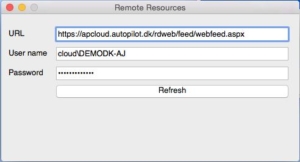
Press ‘Refresh’ and close the window.
The available applications are shown. Choose AutoPilot.
Daily Use
Open Microsoft Remote Desktop and choose the AutoPilot Menu bar (also known as the Palette) from the list of Remote Resources:
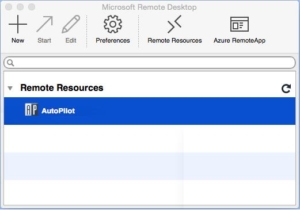
How do I access my files?
AutoPilot produces various files – PDFs, link files for your accounting system, mail merge files, and so on. To use them, you must copy them from the Hosted location, to your local machine.
You have access to the files on the hosted location in the AutoPilot Menu bar. When you open the AutoPilot Menu bar, they are in the top menu bar, in Files > Company folder (a folder that the entire company has access to) OR files > My folder (folder which only you have access to). All Invoice copies will automatically be placed in the Company folder > PDF Invoicing. Please let us know, if you would like to limit the access to this folder, to specific employees.
The files can be copy/pasted to your local machine, as you typically would. This is done by moving the files from the hosted location (in the picture below, this is ‘DEMOUK’), to your Mac’s home folder (in the picture below, this is ‘home on Korsgaards-Mini’).
How do I change the language?
The serve will, as a default, attempt to guess which language your system is. This guess, however, is not always correct. To change the language, you go to the AutoPilot Menubar, choose ‘Set’ in the top menu bar, choose [Windows Language] and adjust your settings.